solution for Reliance Net-connect+ Data card Speed & connection problem...
reliance net connect+ Data Card offers internet connection up to 3.1 MBPS speed.but so many times you have a trouble in your internet speed and connection.
hear the solution to avoid reliance net-connect + slow speed and connection problems.enjoy your internet surfing with high speed just follow this steps. STEP 1:
Go to start menu and select Control panel
STEP 2:
now your control panel window is open.
under that select Phone and Modem.
STEP 3:
in phone and modem window select Modem tab.
STEP 4:
right click and remove not present modem settings.
STEP 5:
click Add button
STEP 6:
now install New Modem window is open..under that click Next> button.
STEP 7:
then click Next>
STEP 8:
from new window select standard 2400bps Modem then click next
STEP 9:
click Finish button.
after completion of above steps do following changes in your data-card setting panel.
This is another Google DNS Server to access internet connection with 3.2 MBPS speed using Reliance Net Connect.
STEP 1:
set your data-card as hybrid or HSD
STEP 2:
Activate your data card,then check that if it is working fine or not.
STEP 3:
If it is working fine then go to data-card >settings>click use DNS
STEP 4:
set your DNS as 220.226.182.82 Alternate DNS - 220.226.182.83
STEP 5:
Save settings.and Connect now it will connect and working fine for you
method 2:
STEP 1:
Go to start menu -->search box.
STEP 2:
type Device Manager in search box..
STEP 3:
click on device manager from search result.
STEP 4:
now Device Manager window will open under that select Modems
STEP 5:
right click on USB Modem FFE9
STEP 6:
now select scan for hardware changes.
STEP 7:
again right click on USB Modem FFE9-->properties-->Diagnostics--click on Query modem
STEP 8:
finally click on ok button
STEP 9:
now restart your modem...
would you like this please leave a comment...
reliance net connect+ Data Card offers internet connection up to 3.1 MBPS speed.but so many times you have a trouble in your internet speed and connection.
hear the solution to avoid reliance net-connect + slow speed and connection problems.enjoy your internet surfing with high speed just follow this steps. STEP 1:
Go to start menu and select Control panel
STEP 2:
now your control panel window is open.
under that select Phone and Modem.
STEP 3:
in phone and modem window select Modem tab.
STEP 4:
right click and remove not present modem settings.
STEP 5:
click Add button
STEP 6:
now install New Modem window is open..under that click Next> button.
STEP 7:
then click Next>
STEP 8:
from new window select standard 2400bps Modem then click next
STEP 9:
click Finish button.
after completion of above steps do following changes in your data-card setting panel.
This is another Google DNS Server to access internet connection with 3.2 MBPS speed using Reliance Net Connect.
STEP 1:
set your data-card as hybrid or HSD
STEP 2:
Activate your data card,then check that if it is working fine or not.
STEP 3:
If it is working fine then go to data-card >settings>click use DNS
STEP 4:
set your DNS as 220.226.182.82 Alternate DNS - 220.226.182.83
STEP 5:
Save settings.and Connect now it will connect and working fine for you
method 2:
STEP 1:
Go to start menu -->search box.
STEP 2:
type Device Manager in search box..
STEP 3:
click on device manager from search result.
STEP 4:
now Device Manager window will open under that select Modems
STEP 5:
right click on USB Modem FFE9
STEP 6:
now select scan for hardware changes.
STEP 7:
again right click on USB Modem FFE9-->properties-->Diagnostics--click on Query modem
STEP 8:
finally click on ok button
STEP 9:
now restart your modem...
would you like this please leave a comment...



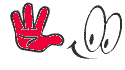






no this trick is not working good in jaipur, internet stopped working...
ReplyDeletestill you facing problem try this
Deletekeep your modem mode in 1x speed and go to -->edit profile-->create new profile using-->username and password is your data card serial number -->then follow method 2-->it's maybe solve your connection issue