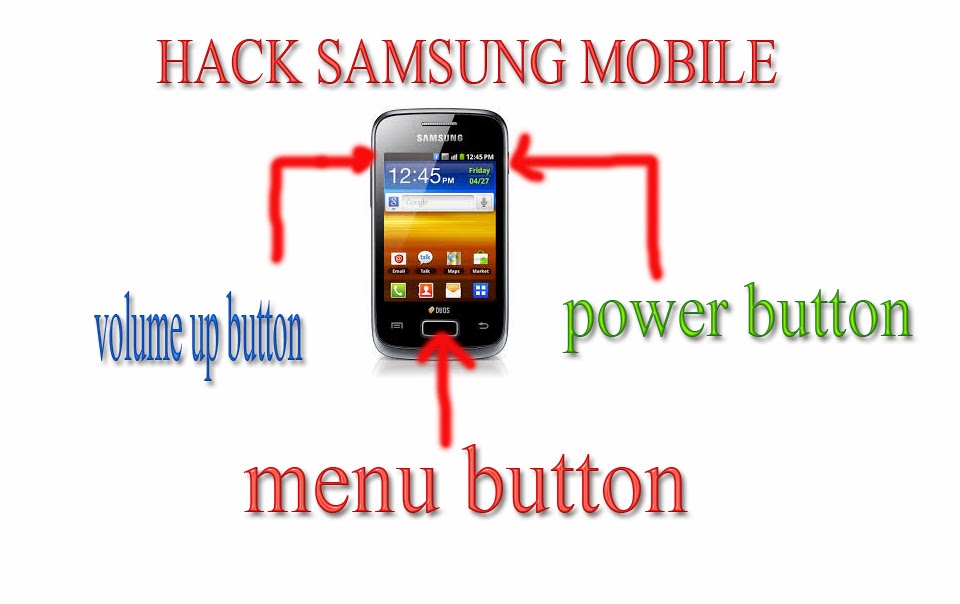if you want to record your windows screen as a video and put it in you tube or some other social media pages here the tool to record your desktop activities.
ZD Screen Recorder Soft captures your computer desktop content with sound and saves as a compressed video files in your required formats. Everything you see on your desktop screen can be recorded continuously in a high frame rate.
The result video is a clear reproduction of the screen content during the recording time and so is the sound.
ZD soft screen recorder is also capable of taking screenshot images and saving pure audio files. ZD Soft Screen Recorder is a powerful tool to do screen recording related works. click here to download ZD recorder it will capture your desktop activities and convert it in to video files.
ZD Screen Recorder Soft captures your computer desktop content with sound and saves as a compressed video files in your required formats. Everything you see on your desktop screen can be recorded continuously in a high frame rate.
The result video is a clear reproduction of the screen content during the recording time and so is the sound.
ZD soft screen recorder is also capable of taking screenshot images and saving pure audio files. ZD Soft Screen Recorder is a powerful tool to do screen recording related works. click here to download ZD recorder it will capture your desktop activities and convert it in to video files.














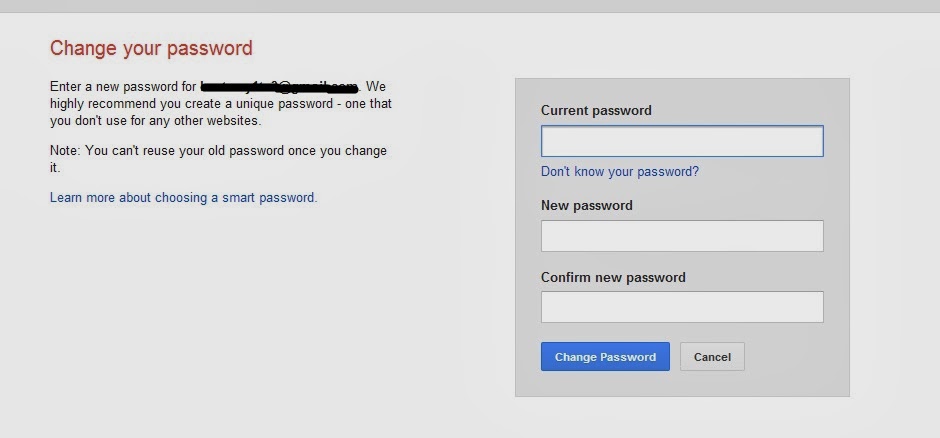














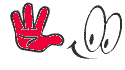

.jpg)